Unfortunately, the Xbox 360 isn’t exactly revered for its security capabilities.
Xbox software, for no identifiable reason, wasn’t coded with the ability to terminate a VPN tunnel. The good news is that there are a couple of workarounds, and each solution is relatively straightforward and simple to set up.
Check out the solutions below.
Solution 1: Sharing an Internet Connection and VPN Tunnel with Your Laptop
In order to share your laptop’s internet connection with your Xbox 360, you’re going to need:
- A laptop with a stable internet connection
- An active VPN subscription
- An Ethernet cable
It’s possible to share an internet connection on all of the major operating system platforms. However, the steps are slightly different depending on which operating system you’re running. Since most people run Windows, we’re going to be running through the steps to share a connection on a Windows computer. However, it’s also a pretty simple and painless process to share your internet connection on Mac OS X as well as Linux distributions like Ubuntu.
The following steps outline how to share your computer’s VPN and internet connections with your Xbox 360.
Step 1: Connect the Xbox to the computer’s Ethernet port.
Chances are you will need to use a special type of Ethernet cable, called a crossover cable, for the connection to work correctly.
Step 2: Open up the Control Panel.
There are many ways to access the Control Panel. My favorite way is to click the Windows button in the lower-left hand corner of the screen, and then simply click on the Control Panel button.
Step 3: Visit the Network and Sharing Center.
The Network and Sharing Center link should be visible. If it is not, you can search for it by typing its name into the top-right search bar.
Step 4: Click on “Change Adapter Settings.”
This link should be visible on the top-left portion of the Control Panel Window.
Step 5: Right click on the VPN tunnel’s interface and open the “Sharing” tab.
If the tunnel interface is not visible, try restarting your VPN tunnel. You want to make sure that you’re sharing the actual VPN tunnel interface, and not just the raw internet connection.
Step 6: Check the sharing box.
The sharing box is labeled, “Allow other network users to connect through this computer’s internet connection.”
Step 7: Click on “Home Networking Connection.”
A drop-down list will appear that displays all of the available options for internet connections. Click on the one you want to share with your Xbox 360, and then click “OK.”
Step 8: Ensure you are connected to the desired VPN server.
Fire up your VPN software on the computer. You need to have a subscription to a service already, or perhaps register for a free VPN like TunnelBear.
Step 9: Visit the Settings menu on the Xbox 360.
The easiest way to reach the Settings menu is to hit the button located in the center of your controller, and then select the Settings button – after the Xbox has been powered on.
Step 10: Visit the Network Settings Section.
Find Network Settings by clicking on the Settings tab, then clicking on the System Settings tab.
Step 11: Select “Wired Network” and run a test.
After selecting the “Wired Network” option, press Continue to run the connection test. If everything is correctly connected, the Xbox will have a shared connection through the host computer.
Solution 2: Connecting Your Xbox 360 to a VPN Router
This solution is my favorite way to connect a home network to a VPN tunnel, for several reasons. First of all, any other device connected to your home network will be able to use the VPN tunnel, not just the Xbox 360. This allows you to secure a virtually unlimited number of devices with a VPN tunnel, even though a VPN service provider may restrict simultaneous connections to two or three at a time.
You will need the following in order to implement this solution:
- A wireless router capable of connecting to a VPN tunnel
- If your router doesn’t have VPN functionality, you’ll need a router capable of running DD-WRT or Tomato firmware
- A wireless adapter or Ethernet cable for your Xbox 360
- A VPN service subscription
Before I outline the general process, let’s take a moment to discuss what type of router you’re using. If you’re like most people, you’re probably using a SOHO (Small Office/Home Office) wireless router, which is just another way of saying a consumer-grade router. These types of wireless routers can be picked up at your local electronics retailer. While they’re not too fancy, they usually get the job done in most home environments.
Unfortunately, these consumer-grade routers usually don’t include VPN tunnel functionality. You can check your manufacturer’s manual or website to double check the features on your particular make and model. If it turns out you can’t connect it to a VPN tunnel, don’t sweat it – chances are you can upgrade your router to a firmware version with VPN functionality for free. Two of the most popular free firmware upgrades include DD-WRT and Tomato.
If your router lacks the ability to run DD-WRT or Tomato, and the native software doesn’t have VPN functionality, use the following steps to upgrade your router to DD-WRT.
Step 1: Check to make sure your router is compatible with DD-WRT or Tomato firmware via the links above.
Step 2: If your router is not able to run DD-WRT or Tomato, purchase a new router that is compatible from an electronics retailer or online via FlashRouters.
Step 3: Flash your router, which means upgrade it to the new version of firmware. Each model of router and type of firmware can have slightly different steps. However, flashing guides can be found on the DD-WRT and Tomato sites.
Step 4: Once the router has been flashed, pull up its configuration interface in a web browser. Chances are your router’s default IP address is 192.168.1.1.
Step 5: Browse through to the VPN section of your router’s configuration interface in a web browser. Connect your router to your VPN provider via an OpenVPN connection.
Step 6: Test the VPN connection and ensure that it works.
Step 7: Connect the Xbox 360 (and as many other devices as you wish) to the router, and enjoy your gaming experience.
List of the Best VPNs For Xbox 360
| # | Provider | Rating | Price | Link |
|---|---|---|---|---|
| 1 |  | 35% Off | $8.32PER MONTH | Visit SiteRead Review |
| 2 | 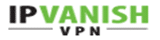 | 46% Off | $6.49PER MONTH | Visit SiteRead Review |
| 3 |  | 52% Off | $5.75PER MONTH | Visit SiteRead Review |
| 4 | 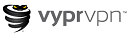 | 50% Discount | $6.67PER MONTH | Visit SiteRead Review |
| 5 | 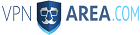 | 49% Discount | $4.92PER MONTH | Visit SiteRead Review |
Why do I Need a VPN for Xbox?
Part of the reason that Microsoft didn’t include VPN functionality on Xbox 360 is likely because it doesn’t want gamers circumventing restrictions. Though it’s possible, and a huge advantage, to use VPN tunnels on your Xbox 360 to unlock foreign media streaming channels and other types of content, I would caution you to avoid using the VPN tunnel for gaming.
Some games are restricted to certain regions, and some are not. As you may well know, Microsoft isn’t the most lenient of mega-companies. If you’ve ever had to try to recover a Windows computer that had a licensing key issue, you know firsthand that Microsoft isn’t very understanding. Multitudes of gamers have reported problems with Microsoft in the past regarding the use of proxies and VPN tunnels.
In some instances, the accounts were locked, and the gamers had to phone up Microsoft and sort through the long and annoying process with tech support. Other gamers have reported being banned from Xbox Live. However, many other users have reported that their account did not get banned, even after downloading games through a VPN tunnel.
I would caution you to proceed at your own risk. Also, it seems that most of the issues gravitate around using VPNs with online gaming and downloading games. Other uses, such as browsing the web and watching video content, don’t seem to raise any flags.
Conclusion
There are really only two main ways to connect your Xbox 360 to a VPN tunnel. The first is to share an internet connection with a computer that already has a VPN connection. For this to work, you will need to connect your Xbox to the computer with either an Ethernet cable or wirelessly. The second way is to connect your router to a VPN tunnel. That way, the whole network will be able to take advantage of the VPN connection.
Lastly, I wanted to caution you once more against using a VPN tunnel to download and play games on Xbox Live. It seems pretty risky, since Microsoft could possibly lock or ban your account. Despite that, VPNs are still a great way to unlock foreign content on the Xbox 360.
